Welcome to Lindelink.com
Welcome to Mobile Lindelink.com
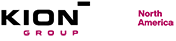
Welcome to Lindelink.com
Welcome to Mobile Lindelink.com
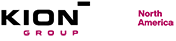
The B2B storefront contains a management section for users of a customer organization. Here administrators of the organization can create and manage users.